If you installed some plugins from the marketplace chances are high that some of them aren’t updated as fast as you’d like and you can’t install them for a new engine version. So just rebuild the plugin yourself. All you need is the old version of the engine with the plugin installed and the new unreal engine version.
I used this tutorial from the epic dev community but was missing some useful information that I want to share.
Preperation
- First go to your
PATH_TO_OLD_ENGINE\Engine\Plugins\Marketplace\where you can find all the installed plugins to the engine - look for the plugin you want to build for the new version
- create a new folder with the plugin name somewhere (for example your desktop)
Rebuild plugin
WARNING: the command you will execute will remove all the content in the target directory. MAKE SURE THE TARGET DIRECTORY IS EMPTY
- open powershell/terminal in
PATH_TO_NEW_ENGINE\Engine\Build\BatchFilesor navigate there - use the following command to actually rebuild the plugin
.\RunUAT.bat BuildPlugin -plugin="PATH_TO_OLD_ENGINE\Engine\Plugins\Marketplace\DESIRED_PLUGIN\PLUGIN_NAME.uplugin" -package="MY_NEW_PATH\SOME_EMPTY_FOLDER\" -TargetPlatforms=Win64Some plugins won’t be compatible with the new unreal engine version and the changes that were made to the source code so you would have to actually modify the code. You can do that by copy&pasting the plugin into the PATH_TO_PROJECT\Plugins\ directory, deleting the Intermediate & Binary folders, rebuilding the solution and opening it in Visual Studio. There will be compile errors in the output log that you have to fix in order to move on.
We can’t just use PATH_TO_NEW_ENGINE\Engine\Plugins\Marketplace\DESIRED_PLUGIN\PLUGIN_NAME because the command doesn’t allow it.
SOME_EMPTY_FOLDER is the actual name of the plugin you are rebuilding, if we want it to be visible for every project, we now have to move it to PATH_TO_NEW_ENGINE\Engine\Plugins\Marketplace\ . If you just want it to be available for one project you place it into PATH_TO_PROJECT\Plugins\ .
We are done. You should be able to find it in the list of plugins in the new engine version and enable it.
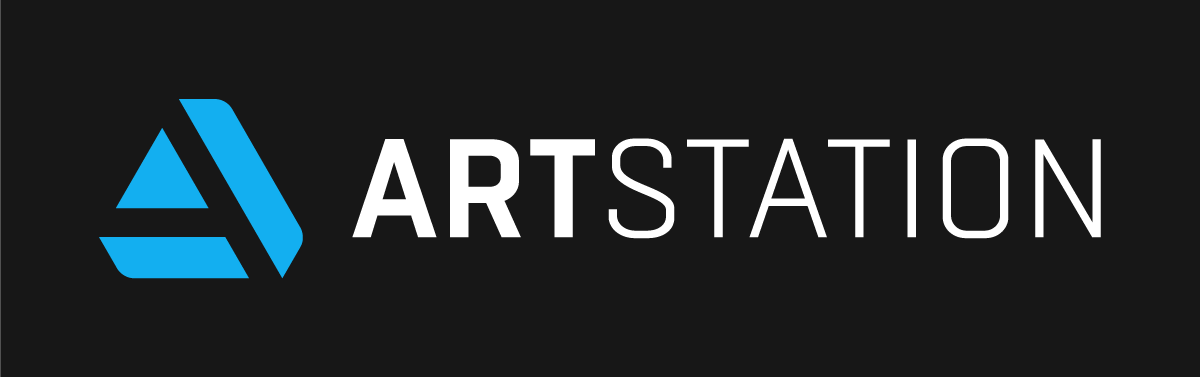
Just want to say super thank you for this!